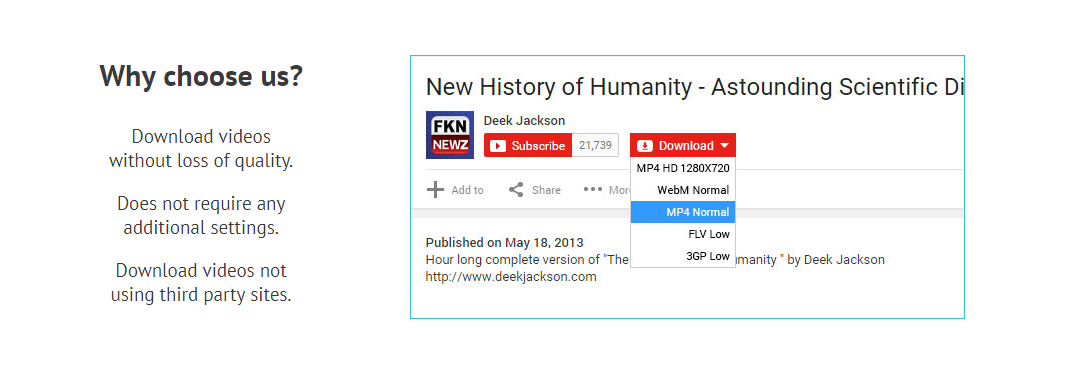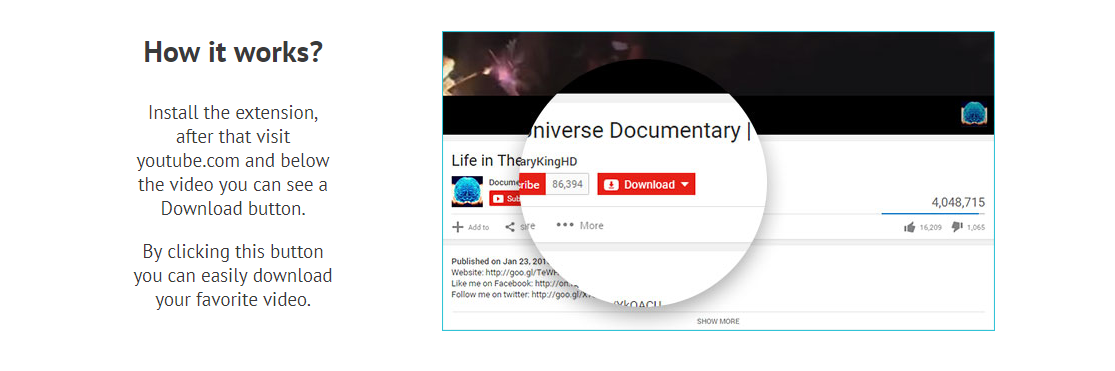Rating
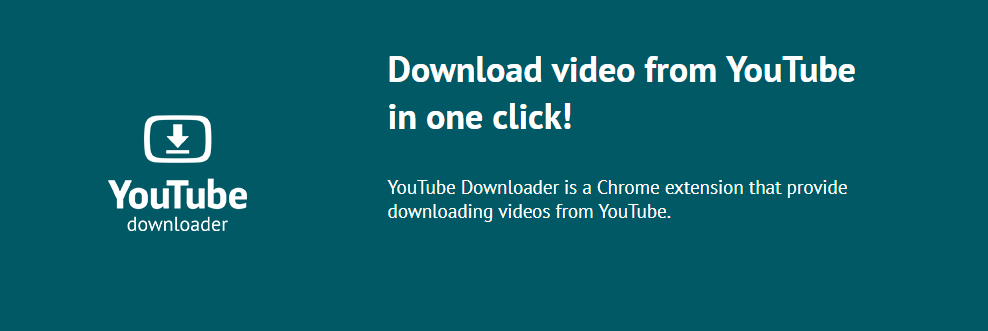 There are so many amazing movies & trailers, blogs & how-tos, music clips & funny shows available in the network — you will never have enough time to watch them all. In case you want to find interesting information, see the unboxing process, get advice or just relax, YouTube.com is a perfect landing page.
However, if you need to download video, YouTube — free online platform with millions of users — totally fails. It is frustrating but no worries, we have a fix for this misunderstanding. Let’s see what you should be done.
There are so many amazing movies & trailers, blogs & how-tos, music clips & funny shows available in the network — you will never have enough time to watch them all. In case you want to find interesting information, see the unboxing process, get advice or just relax, YouTube.com is a perfect landing page.
However, if you need to download video, YouTube — free online platform with millions of users — totally fails. It is frustrating but no worries, we have a fix for this misunderstanding. Let’s see what you should be done.
How to download something from the biggest video platform?
There are a few ways to get the needed file. Most of them may be divided into two groups: the one that require additional browser tabs opened and the one that works on page directly. Let’s see which method is more convenient.Use page link
This is a common way to download video from YouTube. Copy a link to the page where you found it and paste it to third-party website or software. Then adjust required settings like quality or some other similar parameters and click the button to start. Seems to be pretty easy and fast, but let’s see the advantages and disadvantages of this method closely.Main pros
- Most of the tools are provided for free
- Only a link is required to get what you need
- Websites may be used instead of the software
- You need to open another window for the software
- You need to switch to another tab for the website
- There are too many explicit parameters to adjust
Use a special extension
And now let’s switch to another way of downloading a video — YouTube Downloader app. This is a tiny piece of software that activates an extension in browser and embeds a special button to each page of the website. The button activates an instant action and let’s you receive the chosen file in the most comfortable way.Main pros
- The highest quality is guaranteed
- No need to open other applications or visit suspicious sites
- Nothing needs to be adjusted — works in a single click
- Totally free-to-use service without hidden payments or ads
Are there any cons?
Well, we haven’t detected any. It is just too good to be true. But it is true!How to start using?
OK, so you are going to download video — YouTube for PC or Mac both have no way to do so but seems we have already found the amazing solution. How to work with it? There are only a few steps to describe.Installation notes
- Go to the official website and click Install for free button;
- On the next page, click Download;
- Launch the file you got;
- Follow the installation process;
- Restart your browser to apply changes.
How to use it?
- Open any YouTube page you like;
- Look at the bottom line of the container;
- Your perfect helper — stylish red button — appeared;
- Click to unfold the drop-down list;
- Choose the desired quality;
- Click the selected item to start.
- Go to the browser's download folder to see what you’ve got
How to remove the tool?
- Open Windows Settings;
- Switch to Apps & features;
- Find the installed tool in the list;
- Select and click Uninstall;
- Confirm your actions.
More important information
Please be sure you have installed an application before you go. The software requires setup, so do not miss this step. Also, Google Chrome web browser only is supported right now.How to download the most qualitative video YouTube suggests?
Everything seems to be settled up already, however, we want to emphasize one thing that is very important about using this awesome tool. With an app, you can download HD video, 1080p movie or 4K game trailer — the highest quality is guaranteed. Be sure that you have checked the correct option in the drop-down list before you start receiving a file.